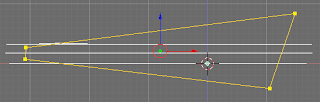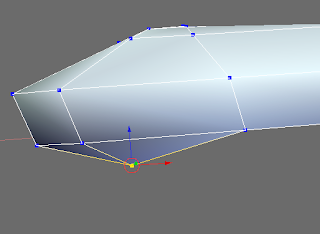Have you ever think your recent 3d face model from picture references is not good enough to be realistic??.....
How in heaven do I dare to even think in it?. Some models are perfect but the really truth is that you want to model in 3d a picture that is already deformed by camera lenses fool -no, you fool-
If I were you, I get back to my model and then with some additional references and enter to edit it with more care but damn perspective and lenses deforming this a lot you can't trust any photo now.....you think about it............................
miércoles, 22 de diciembre de 2010
sábado, 18 de diciembre de 2010
Amoo Project
Article: references for build more references.
Amoo is a huge project that evolve from a basic to an advanced high quality rig for blender. It has been created with worth features and is unique in her kind due to it`s complexity and research.
The objective to make Amoo is to bring to virtual life a specific person with regard of all it`s features. So Amoo is the result of good research of the realistic.
So far this article brings you my point of view to discover some features I think other artists do not count or forget about nature of their 3d models.
Since Amoo was born, knowledge about how to model is changing over these last years so to be in touch Amoo has been evolving from different modeling methods.
Amoo Model History
Amoo Character in Cephis Project
This is a topic for non orthodox rigs documentation.

several stuffs to do
clear more and more topology
Low res mesh for testing animation in semifinal ............
face expresions and deforming muscles with drive keys
oh my head i been thinking lot..................
Amoo is a huge project that evolve from a basic to an advanced high quality rig for blender. It has been created with worth features and is unique in her kind due to it`s complexity and research.
The objective to make Amoo is to bring to virtual life a specific person with regard of all it`s features. So Amoo is the result of good research of the realistic.
So far this article brings you my point of view to discover some features I think other artists do not count or forget about nature of their 3d models.
Since Amoo was born, knowledge about how to model is changing over these last years so to be in touch Amoo has been evolving from different modeling methods.
Amoo Model History
Amoo Character in Cephis Project
This is a topic for non orthodox rigs documentation.

several stuffs to do
clear more and more topology
Low res mesh for testing animation in semifinal ............
face expresions and deforming muscles with drive keys
oh my head i been thinking lot..................
jueves, 16 de diciembre de 2010
Amoo history (Model)
Article: Classic Pipeline to Create a Character
(See also Amoo for information about production).
In the beggining Amoo`s model wasn`t easy to make, it started (like someone would say) "fooling around" in 3D about August 2004 inside 3ds Max platform which hadn`t disctintive features by itself of actual 3d programs, and the sculpt module wasn`t developed yet. It wasn`t existed something to build somewhat decent but only my will to made her, and it took about three months and one more to give form to a mesh that started out with a cube. It would take pretty time to me to compile all images of this process that I`ve taken from the precept of genetic algorithms (just using my criteria of genetic algorithm), which I will explain it later in an interesting topic called `genetic algorithm pipeline`.

(See also Amoo for information about production).
In the beggining Amoo`s model wasn`t easy to make, it started (like someone would say) "fooling around" in 3D about August 2004 inside 3ds Max platform which hadn`t disctintive features by itself of actual 3d programs, and the sculpt module wasn`t developed yet. It wasn`t existed something to build somewhat decent but only my will to made her, and it took about three months and one more to give form to a mesh that started out with a cube. It would take pretty time to me to compile all images of this process that I`ve taken from the precept of genetic algorithms (just using my criteria of genetic algorithm), which I will explain it later in an interesting topic called `genetic algorithm pipeline`.
My concept model

Amoo version alpha
This pic shows Amoo`s model in her very firsts steps. After about 100 essays with my starting cube (about a year after my first session). Main modeling process featured in 3ds Max was to move down vert by vert. With the time this process was started with a speed increment of editions thanks to proportional edit feature.
Then, lot of time after improving my modeling performance I decided to get a more flexible 3d suite cause 3ds Max still had troubles in the process, time process, lot of things and mainly for troubles in data format so I wanted to get a tool that help me up instead screw me out. I found blender and I could export it out and started to edit it.
Mastering 3ds Max... but with an exotic weird topology....how in heaven could I even think I was master in Max???
Amoo alpha model exported to blender and afterwards it was refinated
In process of learn again 3d modeling I was still modeling in 3ds max.
Then when I was ready to go in blender my Amoo model begun to have improved features
So after about 3 or 4 years from the start, Amoo beta version appeared. Face topology from this beta version (actually with 936 vertices -cheap resolution-)
I started then with blender particle system.
Render and blur with photoshop
Refining the model in blender. Improving T pose for better model deformation. Applying vertex paint and improving surfaces. But still this model was a beta version
Rigging the model using my rig criteria...some of these rig features are good.
Applying hair mesh (not a render). Model still in beta version.
Accumulative surfaces by vertex and edge increments (for me, before sculptris voxel method and multires sculpt, this is one of the best modeling methods of a specific surface via subsurf mesh, )
Amoo v6 with improvements in proportions. Rig and model were still incompatibles
After lot of improvements this model ironically would decrease its quality with the time, I thought was bad topology that for god sake I couldn't to improve.....what could I do?. Retopology tools........that`s what I did, I got some topology references for this purpose and then I got a smooth model.......but.........
Amoo v9 topology, result of copying topology from different artists. So naturally, this version was a failed version, note the lack of vertices
Improving topology, some mad issues about this damn brand topology.....shooooot!!!!
OK, this is a try of beauty mask.
Amoo v9 with some bad issues in uv mapping
Render with Blender 2.49, there are weird issues in hair mesh for this blender version
Good News (Dec 17, 2010):
Amoo v10.03
After 1 year later a totally rebuilted mesh of Amoo. These are the improvements
- Several patches of good edge loops over and over new retopo surfaces
- Decent medium resolution mesh
- Topology ready for animation with fixed features
I`ll post some more details............wait..................
More Updates
Amoo version 12
Amoo with SSS shader
sábado, 11 de diciembre de 2010
Topology Workshop: The Pole Poly Solver
Ooooray!!!!!!
Here it is!
I will post an extremely interesting modeling topic about the quad flow that builds any organic model...............................but first i start with building this page.............................................................................................
It is established that quad polys build a very well topology but just if it has a good flow of quad polygons running around over a well determined surface.........how is it possible? and how to perform it well?...I just heard about that the key are the poles...........
So before me there's a topic about this explaining here (a very comprehensive organic modeling external site).
You must see this for understand what I'm going to explain..........
So, It is a must to avoid triangles in a mesh for a best performance. I really don`t care really what is the E pole and the N pole but I know that the pole poly solver can be the solution for most of topology problems for a topology form only by quads, for creating better edge loops, for increasing and decreasing resolution and for create useful edge loops flows. ..............
This topic is made in parallel with recomended face topology topic cause they have lot of similarities but specialities, so to give a better explanations I should made them together but apart to a better not redundant comprehension.
Ok this is my main character and it`s completely made from vertice increments. That means that it doesn`t have to do with edge loops rules or face topology, it has only refinated surfaces and few edge loops to give a smooth appeareance but with an advantage of be imperfect and it like me a lot..........
I hate the perfect topology I think is a must to be few imperfect with everything, perfection doesn`t exist but equilibrium does. So when I finish Amoo, I will give an imperfect touch.
Here it is!
The pole poly solver: Note poly samples with six external edges in each. (vertices have been enhanced)
I will post an extremely interesting modeling topic about the quad flow that builds any organic model...............................but first i start with building this page.............................................................................................
It is established that quad polys build a very well topology but just if it has a good flow of quad polygons running around over a well determined surface.........how is it possible? and how to perform it well?...I just heard about that the key are the poles...........
So before me there's a topic about this explaining here (a very comprehensive organic modeling external site).
You must see this for understand what I'm going to explain..........
So, It is a must to avoid triangles in a mesh for a best performance. I really don`t care really what is the E pole and the N pole but I know that the pole poly solver can be the solution for most of topology problems for a topology form only by quads, for creating better edge loops, for increasing and decreasing resolution and for create useful edge loops flows. ..............
This topic is made in parallel with recomended face topology topic cause they have lot of similarities but specialities, so to give a better explanations I should made them together but apart to a better not redundant comprehension.
Ok this is my main character and it`s completely made from vertice increments. That means that it doesn`t have to do with edge loops rules or face topology, it has only refinated surfaces and few edge loops to give a smooth appeareance but with an advantage of be imperfect and it like me a lot..........
I hate the perfect topology I think is a must to be few imperfect with everything, perfection doesn`t exist but equilibrium does. So when I finish Amoo, I will give an imperfect touch.
domingo, 5 de diciembre de 2010
Recomended Face Topology
Over these days I`ll post some explanations about my huge request of good face topology, I'm still in some tests about all stuff of this................
You could need to see the topology workshop article to dig more about topology.
Mission: I'm going to make it possible, right?
The main mission is to have a decent topology with the maximun edgeloops possible of any organic model to perform its best animation
To transform this topology:
Into this one (click to enlarge):
Topology Tools
Ok, this part is a must to animate a face at its best, so the only way to be in touch is to practice until understand the flow of edges (Holy phew!, this job is terrible and you could spent lot of time deciphering topology science, crap!. It must have to exist a some better pipeline to reach this up in a not so boring way indeed......). But in the meantime I just know that just with practice the outcome will just be more easy to reach.
Yeah, First I've seen some face topology tutorials even a new face topology tutorial by Angela Guenette but I didn`t like at all, some details were putting in practice........then here`s my essay of topology number 60:
So Once my original model has been finished I have to start with topology tools to paint a flow of edges (a hard work to do) and then I will have:
Some boring tests over the face.....some references were taken from tutorials, the last from durian team explaining face topology but I don`t sure about all this stuff so I start to search my personal good topology
Checking for normals to check some sinks or topology mistakes
Muscle enhanced in green is my seek of principal feature that is seen in all faces around world...
But it is wrong so I start again....-Several hours to achieve-
Finally this muscle is splitted in two. These muscles are important and I think they need to be constructed well.
New model finished with 1889 vertices. Also I think I've defined the most important muscles without references needed, this time with some references about muscles and intuition (actually I spent about a year to get a good topology cause I've been copying to other models but it doesn`t work so each model is different of each other)
But wait........some there were some troubles at sight, finally I think were solved
Oh yeah!, this model now has edgeloops around mouth, orbitals......
Here we can see some edgeloops resulting from solving some troubling areas from triangles.
A very hard to achieve edgeloop, just the edgeloops I needed
Here: the result of my tries
Modeling Techniques: Benchmark
Incredibly topology for my model results in awesome similarities with sintel model by Angela Guenette. Sintel model has a beautiful topology with an exact number of faces for detail, moreover high detailed topology for sintel was made for production from Durian Project
Here, sintel (fantasy character) with perfect edgeloops, but perhaps lack of character details and pretty smooth and perfect.
Here perhaps for my likes, lack of an edgeloop for lower jaw edge....this model I will edited with permission to give birth Moora (character).
You have to see Amoo's Topology History topic .............. (under construction).
............
martes, 16 de noviembre de 2010
Organic Modeling
ORGANIC MODELING METHODS.
Ancient but yet used awckard modeling:
VERT BY VERT
BORING AND MANIPULATING GIZMOS
NEW AND IMPROVED METHODS
BLOCKS METHOD
CLAY SCULPING
RETOPOLOGY TOOLS
TESSELATION
BOOSTER METHODS OF MODELING
Usually we use lots of actual modeling features I will put a list of features related with the whole modeling stuff
TRADITIONAL METHODS
Ancient but yet used awckard modeling:
VERT BY VERT
BORING AND MANIPULATING GIZMOS
NEW AND IMPROVED METHODS
BLOCKS METHOD
CLAY SCULPING
RETOPOLOGY TOOLS
- Topology Workshop: The Pole Poly Solver
- Recomended Face Topology
- Importing Topology
- Topology Benchmarks and Constraints
TESSELATION
BOOSTER METHODS OF MODELING
- Voxelization with Sculptris
- .......
BENCHMARK PIPELINE
sábado, 13 de noviembre de 2010
Modeling Through Outlines to a Highly Constrained Form
Article: Blocks method, constructing a hand through differentiation method.
HAND CONSTRUCTION IN BLENDER
In this interactive article we will need lot of geometric parameters. For constructing hands or other hard constrained forms we need to stablish several considerations. All references can be powerfull tools but first we need to start strictly in parts and step by step.
Hands are perfect tools, but are complex in physionomy, so depending who is the owner, there are different morphologies and shapes for hands. This article deals about human hands, but, may be useful for other kind of hands.
The main shape we think would be top shape, that ironically is very easy. But realistic hand construction is the most difficult to achieve. For this we have to build different constraints for hand mesh, and they could be:
BOUNDARY OR CROSS SECTION
First, we need construct the 2d form of a hand. Fire up Blender!... in top view create a circle with 16 vertices and in edit mode create the fingers by extruding some vertices. And do some adjust to create a good hand shape
MAIN PIVOTS FOR ALL FINGER LINKS.
Then locate the bone tip at the big finger base and extrude to create 3 links for this finger. Select the last 3 links you create and duplicate 4 times for the fingers that remain, Locate the links at the axis centers.
...
Shape of 2d hand will bear the boundary for future hand mesh, the nuckles position will give the position for fingers.
Continue and exit edit mode to object mode and move the armature to another layer. Now go to the layer where the pointer mesh is, and select it..
Skinning is a fine method for difficult meshes, but for more detail it will be applied the pangea method for pointer finger.
Duplicating and shatter the original mesh.Next, duplicate and separate in sections the tip and back sections, and move them to a new layer..
The function of these object is reference geometry that has a potential for new geometry creation.
Continue the last session or open Standard_Hand_Model_1.blend. Go to Right view (ortho) by press [3] of numeric pad and Add>>Curve>>NURBS Circle and enable 'Allow Curve be 3d, it doesn't fill then' setting 3d button on Curve and Surface panel. Modify the curve shape as above and in edit mode scale it. Name it C on the Object Name field.
At this point you can add more details to your pointer finger until make it highly detailed, joints are widther than the common cross section for fingers, for the wrinkles of the fingers you can dettach the crater created before and continue adding details to it, or you can choose leave it so. The pangea II method is reversible on whatever stage it is and you can add details later, creating new mesh parts and applying transposition..
CREATING THE PUNCH.
We going to resolve with merging and flow comb
The result will be a little confuse but we going to comb the flow and make some adjusto to the mesh shape. Decimate a little (0.700) and apply. The flow comb can require lot of time but is effective. You must start on the knucles area reshaping and creating rhomboses that laid just above of each knucke pivots. You have to merge, subdivide, rotate edges, etc, The flow for fingers must have straight lines
Punch is one of the most dynamic part and you must have a good flow for the base fingers
Select the hand body (that comes in Standard_Hand_Model_1.blend) and attach to the punch [Control+J key]. Merge vertices and delete some vertices if are confuse, you only have to create a single mesh, and after you can add more changes.
To create the remaining geometry you should follow the last procedures. For the thumb you must create a pentagon section for the medium cross section and duplicate a finger tip and scale for create the thumb tip. For the creation of palm ridges you must shatter the hand body into a high part and palm and edit it. The ridges lay below the knuckles and thumb ridge is folded on the end of the super adductor thumb muscle.
When you are done is good idea to select all vertices [W key]>>SPECIALS>>Smooth. Move some vertices to adjust
What about the other hand tutorials???. Each tutorial has its own procedure, but the choice you make at last, better is to benchmark all options into a better one. Even the pangea II method works on finished models, and you still can mate the better features into a single mesh.
The next links are complements for this tutorial and the better example for resolution needs.
Hand tutorial complement (external link)
Body Parts
Skin procedures link1
Happy blending!
HAND CONSTRUCTION IN BLENDER
In this interactive article we will need lot of geometric parameters. For constructing hands or other hard constrained forms we need to stablish several considerations. All references can be powerfull tools but first we need to start strictly in parts and step by step.
Hands are perfect tools, but are complex in physionomy, so depending who is the owner, there are different morphologies and shapes for hands. This article deals about human hands, but, may be useful for other kind of hands.
The main shape we think would be top shape, that ironically is very easy. But realistic hand construction is the most difficult to achieve. For this we have to build different constraints for hand mesh, and they could be:
- Boundary or principal outline (you can use a background image, but in this tutorial is optional the use of your own hand reference)
- Main pivots for all finger links.
- Generic cross sections for different planes (xy, yz or xz).
- Set level for knuckles and wrist height positions ..
- Set pivots for thumb for flat pose..
- I'm using most of geometries to only to fix main features for this model, so it is intended only for references and for nothing else.
- When I say vectorial I'm referred as a term artistic usage, then only sense and direction are implicit.
BOUNDARY OR CROSS SECTION
First, we need construct the 2d form of a hand. Fire up Blender!... in top view create a circle with 16 vertices and in edit mode create the fingers by extruding some vertices. And do some adjust to create a good hand shape
When you are done move the vertices to create the hand boundary. Boundary will constraint pivots for the whole stuff and final mesh. Focus to the outline construction as above for the pointer finger. Pointer finger will be the image of other fingers.
Add some edges to create primitive axes that will be reference for future pivots.
Duplicate the original wires and create 2 arrays above and below [L key for select linked geometry]. Actually this shape has a function of reference, but for next procedure will transfer its function from reference to geometry..
Select the structure that belongs to pointer finger and [shif+D key] to duplicate, [press P key] to separate the new wires. Exit edit mode and select the new wires you create and move them to other layer.
GENERIC CROSS SECTIONS FOR DIFFERENT PLANES
Create an armature for hand, with armature still selected enter to edit mode and starting building on bones by extruding them first from the wrist.
Then locate the bone tip at the big finger base and extrude to create 3 links for this finger. Select the last 3 links you create and duplicate 4 times for the fingers that remain, Locate the links at the axis centers.
...
Check link proportions, the first link (in this case bone called pointerlink1 must have the same lenght that the next two links together (fingers end at the knuckles area but they fuse together with flesh at middle lenght).
Now select the pinky links and move them down a little in front or side view. The pinky knuckle on reality can move a bit and can move a bit more than ring finger, so the little traslation is just a little rotation about the hand main axis (Actually the hand body bone). So if you're thinking to pose it you must rotate about some point of this bone, even unstressed this finger has a little degree lean toward the center hand.
Now, use the wire used as pivot reference by selecting the vertices that belong to a each axis edge and position the cursor at the center.
Now in edit mode select the main pivots for bones, then snap them into the cursor.
SET LEVEL FOR KNUCKLES AND WRIST HEIGHT POSITIONS.
Select again links for big finger on front or side view move them up a little.
Now select the pinky links and move them down a little in front or side view. The pinky knuckle on reality can move a bit and can move a bit more than ring finger, so the little traslation is just a little rotation about the hand main axis (Actually the hand body bone). So if you're thinking to pose it you must rotate about some point of this bone, even unstressed this finger has a little degree lean toward the center hand.
Set the level position for wrist by selecting the hand body pivot (HandBodyBone) and the first tumb link pivot. In fact it should to set all the levels for the hand follow your own real hand.
Continue and exit edit mode to object mode and move the armature to another layer. Now go to the layer where the pointer mesh is, and select it..
Disable 'enable modifier during interactive display' for back to solid wires. Enter edit mode and move the upper and downer vertices to give a good cross section shape as the way to construct the pointer finger.
Move the vertices as the image above for the nail area and start to skin the wires (similar than NURBS surfaces do). For the center structure delete the axis edges. Remember to skin rationally on quad forms.
Add some more edges on top part as above
At the bottom create subdivided areas and skin. Select the edge shown and subdivide it.
Select new vertex you just created and pull it down.
Now to create a nail we go to use extrude tool by selecting the faces shown as above.
Press [E key] to extrude and select region, press Esc key to cancel and scale a bit the new faces you created.
Once again extrude up the region a bit. Scale out a little the new region..
Select the resulting lateral new faces shown above and extrude them a bit.
With little adjustments, you'll have a similar form.
Skinning is a fine method for difficult meshes, but for more detail it will be applied the pangea method for pointer finger.
Duplicating and shatter the original mesh.
Adjust some vertices for smooth the new form and skin the new geometry.
Now, select the pointer tip and move the vertices shown forward.
Extrude the selected vertices backwars 3 times backwards as above and create new faces skinning.
The secuence above shown a recommended skinning procedure.
Do the same for the other extreme to complete the part. Exit edit mode and select the other mesh for resume editing.Select the vertices shown and extrude on a W form
A W extruded form
Now create new faces for V forms.
Skin the flying edges.
Press F7 and in the Draw panel select 'Wire' for Drawtype settings.
Move the vertices shown and locate just up of the pointer pivot shown. This procedure ensures a good deformation with armatures
Select the center vertices for this new geometry and scale them
The form for this geometry must be like a crater.
Select the bottom vertices of the same cross section, move them forward
Extrude 3 times as above and apply once again the last procedures.
Once you have finish do some vertex adjustment you can smooth the whole mesh to ensure that the mesh has a smooth form. Next we will create the fingers base.The function of these object is reference geometry that has a potential for new geometry creation.
Continue the last session or open Standard_Hand_Model_1.blend. Go to Right view (ortho) by press [3] of numeric pad and Add>>Curve>>NURBS Circle and enable 'Allow Curve be 3d, it doesn't fill then' setting 3d button on Curve and Surface panel. Modify the curve shape as above and in edit mode scale it. Name it C on the Object Name field.
Select the rightmost vertex and [Shift+S key] to Snap it into the cursor.
On top view extrude this section backwars to the middle lenght of the link. Join the tip pointer to the rear mesh. Follow the boundary we made originally to constraint the profile outline of orthogonal front view and scale the thickness of pointer finger
Again extrude to create a finger base ridge and skin again.
CREATING THE OTHER FINGERSAt this point you can add more details to your pointer finger until make it highly detailed, joints are widther than the common cross section for fingers, for the wrinkles of the fingers you can dettach the crater created before and continue adding details to it, or you can choose leave it so. The pangea II method is reversible on whatever stage it is and you can add details later, creating new mesh parts and applying transposition..
CREATING THE PUNCH.
We going to resolve with merging and flow comb
Select the hand shape and select the palm vertices shown, duplicate and separate them.
The result will be a little confuse but we going to comb the flow and make some adjusto to the mesh shape. Decimate a little (0.700) and apply. The flow comb can require lot of time but is effective. You must start on the knucles area reshaping and creating rhomboses that laid just above of each knucke pivots. You have to merge, subdivide, rotate edges, etc, The flow for fingers must have straight lines
Punch is one of the most dynamic part and you must have a good flow for the base fingers
Select the hand body (that comes in Standard_Hand_Model_1.blend) and attach to the punch [Control+J key]. Merge vertices and delete some vertices if are confuse, you only have to create a single mesh, and after you can add more changes.
To create the remaining geometry you should follow the last procedures. For the thumb you must create a pentagon section for the medium cross section and duplicate a finger tip and scale for create the thumb tip. For the creation of palm ridges you must shatter the hand body into a high part and palm and edit it. The ridges lay below the knuckles and thumb ridge is folded on the end of the super adductor thumb muscle.
When you are done is good idea to select all vertices [W key]>>SPECIALS>>Smooth. Move some vertices to adjust
What about the other hand tutorials???. Each tutorial has its own procedure, but the choice you make at last, better is to benchmark all options into a better one. Even the pangea II method works on finished models, and you still can mate the better features into a single mesh.
The next links are complements for this tutorial and the better example for resolution needs.
Hand tutorial complement (external link)
Body Parts
Skin procedures link1
Happy blending!
Suscribirse a:
Comentarios (Atom)